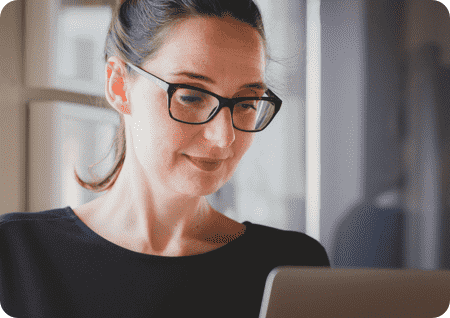Leads Engine: Prepare for Launch!
Welcome to the future of lead routing! We took your favorite features of LeadRouter and expanded them to solve the pain points you face today. What does that mean? More robust functionality, flexibility in creating groups and rules, and reducing time spent on halted leads.
Pre-Launch Steps
Communications for your MoxiWorks rollout have begun, which includes Leads Engine. There are a few steps you will need to take in order to be prepared for your lead flow cutover from LeadRouter to Leads Engine.
Before Leads Engine is provisioned:
Staff who should have access to Leads Engine will need to be assigned a non-sales position in dash. Once provisioned, they will see the "Leads Engine Manager" role in their dash profile and be able to access Leads Engine from your brand's extranet site to get acquainted with the product in preparation for launch day.Read below for action to take ahead of your lead flow cutover date.
When Leads Engine is provisioned:
- Confirm your intended admins can access Leads Engine from your extranet site. Add your admins to the Admin Group to receive notifications for leads that require assignment.
- Review your Lead Distribution Rules, Sources, Agent Profiles and Groups.
- Default Lead Distribution (Business) rules will be migrated from LeadRouter on your behalf.
- Existing sources from LeadRouter will be migrated into Leads Engine.
- Agent Profiles will be setup using contact and areas served information from dash and lead assignment criteria (if available) from LeadRouter.
- Custom groups in LeadRouter will not be migrated into Leads Engine. These can be created in Leads Engine to work in conjunction with custom lead distribution rules.
- IMPORTANT: Leads currently halted in LeadRouter will not migrate to Leads Engine. You will need to assign your halted leads for agents to act on them prior to your lead flow cutover date. You can begin working on these now, but will need to monitor them through your lead flow cutover date as they will continue to accumulate in LeadRouter.
- Share Open Enrollment communications and this page with your lead admins. Check back regularly for updates throughout your launch journey.
After MoxiEngage is provisioned:
- Confirm MoxiEngage accounts have been set up and accessed by your agents. This will ensure leads accepted by or assigned to agents are added as contacts in their MoxiEngage account.
- Provide agents with Leads Engine contact information to know when lead offers details are sent.
- Phone: 903-294-4442
- Email: noreply@leadsengine.realogy.com
Support
Leads Engine consultative help or assistance with rules, email leadsengineteam@realogy.com.
Technical support assistance and reporting issues, please find your brand support team information at the bottom of this page.
MoxiWorks related issues, please visit our Support Page for more information.
Leads Engine FAQs are available here.